StofAnanas: Difference between revisions
No edit summary |
|||
| Line 40: | Line 40: | ||
=== Configuration === | === Configuration === | ||
Automatic configuration: | |||
* move close to the particulate matter sensor (< 100 meters), power up the lamp | |||
* on a mobile phone, connect to the "ESP-STOFANANAS" network, and select login | |||
* when presented with the captive portal, select a WiFi network, fill in the WiFi password, leave the luftdaten id field empty, press SAVE | |||
* the closest particulate matter sensor will automatically be determined | |||
Manual configuration: | |||
* on https://netherlands.maps.luftdaten.info find the particulate matter station you want to follow and note the number of the station, for example "12246" | * on https://netherlands.maps.luftdaten.info find the particulate matter station you want to follow and note the number of the station, for example "12246" | ||
* on a mobile phone, connect to the "ESP-STOFANANAS" network, and select login | * on a mobile phone, connect to the "ESP-STOFANANAS" network, and select login | ||
* when presented with the captive portal, select a WiFi network, fill in the WiFi password, AND ALSO fill in the number you looked up earlier, press SAVE | * when presented with the captive portal, select a WiFi network, fill in the WiFi password, AND ALSO fill in the number you looked up earlier, press SAVE | ||
Alternatively: | Alternatively: | ||
* move close to the particulate matter sensor (< 100 meters) and make sure at least the WiFi credentials have been entered and saved | * move close to the particulate matter sensor (< 100 meters) and make sure at least the WiFi credentials have been entered and saved | ||
* open a console to the serial port (115200 bps) and | * open a console to the serial port (115200 bps) and enter the following command: | ||
config auto | config auto | ||
* within a few seconds, you should see it prints the current approximate geographic location and the id of the luftdaten station, the id should be non-zero | * within a few seconds, you should see it prints the current approximate geographic location and the id of the luftdaten station, the id should be non-zero | ||
Revision as of 22:34, 27 June 2019
| Project StofAnanas | |
|---|---|

| |
| Showing particulate matter concentration as a coloured light | |
| Status | In progress |
| Contact | bertrik |
| Last Update | 2019-06-27 |
The idea
Show current airborne particulate matter concentration using a LED light in a lamp, inspired by http://stoflamp.nl The data that the LED colour is based on is simply retrieved over WiFi from the luftdaten website.
This lamp is a soft plastic translucent pine apple ("ananas"), bought at the "Action" store.
Features:
- The lamp shows particulate matter concentration as a colour, from dark blue for low concentration to bright pink for high concentration
- The lamp retrieves the PM value over wifi from the the luftdaten website
- The luftdaten measurement station can be entered at the same time as when wifi credentials are entered.
- should be compatible with Wemos D1 RGB LED shields. My PL9823 LED appears to be compatible with WS2812B LEDs.
Ideas/nice to have:
- The lamp "breathes" by varying the intensity over time, e.g. a cycle of 10 seconds where the light dims a bit and brightens a bit
- perhaps increase the breathing rate for higher PM
- perhaps modulate the colour saturation instead of intensity
- Automatic determination of location by means of wifi location, so you don't even need to input a luftdaten monitoring station id (do this on every startup for example)
- example query to get (very coarse) position data from Mozilla:
https://location.services.mozilla.com/v1/geolocate?key=test
- example query to list of particulate matter sensors centered around a location from Luftdaten:
http://api.luftdaten.info/v1/filter/area=52.022,4.692,0.5&type=SDS011,PMS7003
- if no luftdaten id is entered, the closest sensor is determined and automatically chosen from that point onwards
- Remote control over IR?
Operation Manual
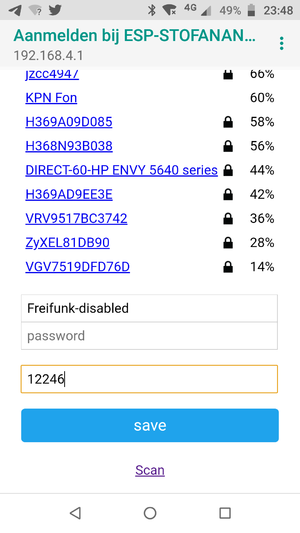
Programming
- connect everything up as indicated under 'hardware' and connect the Wemos D1 board to the USB port of your development PC / laptop
- flash the software into the Wemos D1 mini, typically from the command line using platformio:
pio run -t upload
Configuration
Automatic configuration:
- move close to the particulate matter sensor (< 100 meters), power up the lamp
- on a mobile phone, connect to the "ESP-STOFANANAS" network, and select login
- when presented with the captive portal, select a WiFi network, fill in the WiFi password, leave the luftdaten id field empty, press SAVE
- the closest particulate matter sensor will automatically be determined
Manual configuration:
- on https://netherlands.maps.luftdaten.info find the particulate matter station you want to follow and note the number of the station, for example "12246"
- on a mobile phone, connect to the "ESP-STOFANANAS" network, and select login
- when presented with the captive portal, select a WiFi network, fill in the WiFi password, AND ALSO fill in the number you looked up earlier, press SAVE
Alternatively:
- move close to the particulate matter sensor (< 100 meters) and make sure at least the WiFi credentials have been entered and saved
- open a console to the serial port (115200 bps) and enter the following command:
config auto
- within a few seconds, you should see it prints the current approximate geographic location and the id of the luftdaten station, the id should be non-zero
Usage
- Power up the lamp while in range of the WiFi network you configured
- The LED should start yellow (connecting to the WiFi), then briefly change to OFF (retrieving PM value from Luftdaten), then change to a colour representing a PM concentration
- A new PM measurement is retrieved every 5 minutes.
Hardware
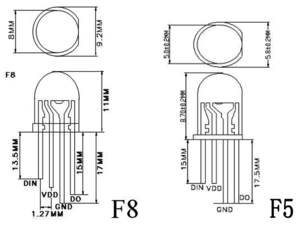
The lamp is controlled by an ESP8266, a Wemos D1 mini board. The LED is an RGB LED with built-in PL9823 controller. The PL9823 is compatible with the WS2812B RGB LED as far as I can tell (the WS2812B driver in the FastLED library works with the PL9823).
Connections (using dupont female-female):
- LED Din to Wemos D1 mini pin D3
- LED Gnd to Wemos D1 mini pin GND
- LED Vdd to Wemos D1 mini pin 5V
This is the same pinout as used by the Wemos WS2812B RGB shield
Software
Getting and building the source code
Source code is available on github.
To compile and upload it, I use platform io:
pio run -t upload
You can also compile it with the Arduino IDE, libraries used:
- WiFiManager (v 0.14) is used to manage WiFi connection to the local AP
- ArduinoJSON (v 6.11) for the parsing the luftdaten response
- FastLED (v 3.2.9) is used to control the RGB LED
Luftdaten interface
The current measurement value of a particular sensor can be determined by parsing the JSON messages retrieved over a REST interface, by performing an HTTP GET on URL
http://api.luftdaten.info/v1/sensor/<sensor-id>/
where <sensor-id> is the database id used by luftdaten (and visible on their map). The trailing slash in the URL is significant.
For example:
http://api.luftdaten.info/v1/sensor/12246/
The software looks for the "P1" (PM10) sensor value in the JSON message and averages all measurements it finds (usually the current one and a previous one).
Colour mapping
Mapping is as follows, with piecewise linear interpolation:
- 0 ug/m3: deep blue
- 25 ug/m3: green
- 50 ug/m3: yellow
- 100 ug/m3: red
- 200 ug/m3 (and higher): pink