TTNHABBridge: Difference between revisions
| (19 intermediate revisions by the same user not shown) | |||
| Line 2: | Line 2: | ||
|Name=TTNHABBridge | |Name=TTNHABBridge | ||
|Picture=ttnhabbridge.png | |Picture=ttnhabbridge.png | ||
|Omschrijving=A software bridge between | |Omschrijving=A software bridge between TheThingsNetwork and the UKHAS high-balloon network | ||
|Status=Completed | |Status=Completed | ||
|Contact=bertrik | |Contact=bertrik | ||
| Line 8: | Line 8: | ||
== Status == | == Status == | ||
This software is a bridge application that accepts high altitude balloon telemetry data from TheThingsNetwork and forwards it to the habhub tracker website. | |||
It has been tested in practice with the 'koppelting1' payload on 2017-8-26. | It has been tested in practice with the 'koppelting1' payload on 2017-8-26. | ||
If you look at the [https://tracker.habhub.org/ habhub map] and see a receiver called EUI-xxxxxxxx then that one is probably generated by this software. | |||
May 2019: I've updated the parsing for telemetry data encoded using 'cayenne LPP': it now simply places *all* cayenne fields in the UKHAS sentence, in the order they appears in the cayenne messages, like this: | |||
$$name,sequence,time,field,field,...,field*checksum\n | |||
This way you have some control over what is sent to UKHAS. | |||
I recommend to place the GPS field first in the Cayenne LPP message. | |||
== Introduction == | == Introduction == | ||
| Line 45: | Line 53: | ||
There is no user guide yet, but the .properties settings file has a one-line comment explaining what each setting does. | There is no user guide yet, but the .properties settings file has a one-line comment explaining what each setting does. | ||
=== | === Building the software === | ||
Steps (on Linux): | |||
* install a java-11 JDK | |||
sudo apt-get install openjdk-11-jdk | |||
* clone the software from github | |||
git clone https://github.com/bertrik/ttnhabbridge | |||
* enter director ttnhabbridge/gradle | |||
* run the gradle script to build the executable | |||
./gradlew distTar | |||
* the executable is now available at ttnhabbridge/build/distributions/ttnhabbridge.tar | |||
=== Design === | |||
The software consists of the following modules. | The software consists of the following modules. | ||
| Line 53: | Line 73: | ||
* once we get data: | * once we get data: | ||
** decode the payload into latitude/longitude/altitude, and encode it into a habhub ASCII sentence with correct CRC, see https://ukhas.org.uk/communication:protocol | ** decode the payload into latitude/longitude/altitude, and encode it into a habhub ASCII sentence with correct CRC, see https://ukhas.org.uk/communication:protocol | ||
** for each gateway that received the data: | ** for each TTN gateway that received the data: | ||
*** send a listener info and a listener telemetry document to the habhub server | *** send a listener info document and a listener telemetry document to the habhub server | ||
*** send the payload telemetry (ASCII sentence) to the habhub server | *** send the payload telemetry (ASCII sentence) to the habhub server | ||
Example MQTT data, using mosquitto_sub: | |||
bertrik@zenbook:~$ mosquitto_sub -h eu.thethings.network -t '+/devices/+/up' -u 'ttnmapper' -P 'ttn-account-v2.Xc8BFRKeBK5nUhc9ikDcR-sbelgSMdHKnOQKMAiwpgI' -v | bertrik@zenbook:~$ mosquitto_sub -h eu.thethings.network -t '+/devices/+/up' -u 'ttnmapper' -P 'ttn-account-v2.Xc8BFRKeBK5nUhc9ikDcR-sbelgSMdHKnOQKMAiwpgI' -v | ||
| Line 69: | Line 85: | ||
==== Habitat uploader ==== | ==== Habitat uploader ==== | ||
The habitat interface is accessed as a REST service | The habitat interface is accessed as a REST service. | ||
===== payload upload ===== | ===== payload upload ===== | ||
The application communicates with the habhub server using a HTTP interface, performing a PUT to a certain URL with a certain content: | |||
* the URL is http://habitat.habhub.org/habitat/_design/payload_telemetry/_update/add_listener/<doc_id> | * the URL is http://habitat.habhub.org/habitat/_design/payload_telemetry/_update/add_listener/<doc_id> | ||
* the <doc_id> is created from the telemetry sentence by doing ASCII to BASE64 conversion, then hashing using SHA-256 and encoding as ASCII-hex (as LOWER case!). | * the <doc_id> is created from the telemetry sentence by doing ASCII to BASE64 conversion, then hashing using SHA-256 and encoding as ASCII-hex (as LOWER case!). | ||
| Line 107: | Line 124: | ||
The bridge application currently allows the following encodings for the telemetry data, configurable in the application properties: | The bridge application currently allows the following encodings for the telemetry data, configurable in the application properties: | ||
* 'cayenne' (recommended): [https://mydevices.com/cayenne/docs/lora/#lora-cayenne-low-power-payload "cayenne" encoding] | |||
* 'sodaqone': [https://github.com/SodaqMoja/SodaqOne-UniversalTracker SodaqOne universal tracker] conventions. | * 'sodaqone': [https://github.com/SodaqMoja/SodaqOne-UniversalTracker SodaqOne universal tracker] conventions. | ||
* 'json': a JSON encoded format | * 'json': a JSON encoded format | ||
See the table and example below to know which fields are required to construct the habitat ASCII sentence from the LoRa data payload sent by your tracker. | See the table and example below to know which fields are required to construct the habitat ASCII sentence from the LoRa data payload sent by your tracker. | ||
| Line 127: | Line 144: | ||
| 20:41:10 || field 0 || TTN metadata time || TTN metadata time || TTN metadata time | | 20:41:10 || field 0 || TTN metadata time || TTN metadata time || TTN metadata time | ||
|- | |- | ||
| 52.022100 || field 3 || "lat" || | | 52.022100 || field 3 || "lat" || see below || latitude (degrees) | ||
|- | |- | ||
| 4.693100 || field 4 || "lon" || | | 4.693100 || field 4 || "lon" || see below || longitude (degrees) | ||
|- | |- | ||
| 20.0 || field 5 || "gpsalt" || | | 20.0 || field 5 || "gpsalt" || see below || altitude (meters) | ||
|- | |- | ||
| 14.0 || field 2 || "temp" || | | 14.0 || field 2 || "temp" || see below || temperature (degrees Celcius) | ||
|- | |- | ||
| 3.88 || field 1 || "vcc" || | | 3.88 || field 1 || "vcc" || see below || battery voltage (volts) | ||
|} | |} | ||
For Cayenne encoding, the UKHAS sentence starts with the node name, sequence number and time. | |||
The fields following after that are simply all fields as they appear in the Cayenne message. | |||
I recommend to put the GPS position *first* in the cayenne message. | |||
Typically you would put in the Cayenne message: GPS position (latitude/longitude/altitude), temperature, battery voltage. | |||
The field 1C8A is the CCITT-CRC16 over the characters between $$ and *, interpreted as bytes using US-ASCII encoding | The field 1C8A is the CCITT-CRC16 over the characters between $$ and *, interpreted as bytes using US-ASCII encoding | ||
| Line 214: | Line 236: | ||
Make up your mind about which binary payload format you are going to use: | Make up your mind about which binary payload format you are going to use: | ||
I recommend the 'cayenne' payload format. It's relatively flexible and is an actual standard. It is supported by ttnhabbridge without needing customisation. | |||
You need to put in at least the GPS coordinate in your cayenne message. If you have it available, I would also put in the battery voltage and temperature in it. | |||
Create the TTN application and register your tracker with TTN: | Create the TTN application and register your tracker with TTN: | ||
* Create an account on TTN | * Create an account on TTN, https://account.thethingsnetwork.org/ | ||
* Go to the [https://console.thethingsnetwork.org/ TTN console] and create a new application, or select an existing application you want to add the device to. | * Go to the [https://console.thethingsnetwork.org/ TTN console] and create a new application, or select an existing application you want to add the device to. | ||
* create a new node/device, | * create a new node/device, the name needs to be equal to the habhub payload name (but cannot use uppercase characters) | ||
* In the device settings screen: | * In the device settings screen: | ||
** under 'Device EUI', fill in the EUI of your LoraWAN tracker | ** under 'Device EUI', fill in the EUI of your LoraWAN tracker | ||
** under 'Activation method' choose ABP | ** under 'Activation method' choose <b>ABP</b> | ||
** disable option 'Frame Counter Checks' | ** <b>disable</b> option 'Frame Counter Checks' | ||
** click Save | ** click Save | ||
| Line 250: | Line 273: | ||
** sentence id | ** sentence id | ||
** time | ** time | ||
** <b>all of the Cayenne fields</b> in the order they appear in the Cayenne message. | |||
** <b> | |||
* click save | * click save | ||
So, this contains the basic position information, plus two fields for temperature and battery level. | So, this contains the basic position information, plus two fields for temperature and battery level. | ||
=== Configuring the TTN-HAB bridge software === | === Configuring the TTN-HAB bridge software === | ||
* get the release zip file and unzip it in some place | * get the release zip/tar file and unzip it in some place | ||
* make sure you have Java 8 installed | * make sure you have Java 8 installed | ||
* In the bridge configuration properties file (ttnhabbridge.properties), fill in the following | * In the bridge configuration properties file (ttnhabbridge.properties), fill in the following | ||
** ttn.app.id with the name of your TTN application | ** ttn.app.id with the name of your TTN application | ||
** ttn.app.key with the key of your TTN application (you can find this in the TTN console) | ** ttn.app.key with the key of your TTN application (you can find this in the TTN console) | ||
** ttn.payload.encoding with the type of payload encoding you use | ** ttn.payload.encoding with the type of payload encoding you use | ||
** you can probably leave the other settings at their default value | ** you can probably leave the other settings at their default value | ||
* start the bridge software from the command line, either using the .bat file (for windows) or the .sh file (for Linux) | * start the bridge software from the command line, either using the .bat file (for windows) or the .sh file (for Linux) | ||
* if you use Linux with systemd, you can use the ttnhabbridge.service file to run it as a service, see instructions inside this file | |||
Revision as of 11:14, 23 May 2019
| Project TTNHABBridge | |
|---|---|
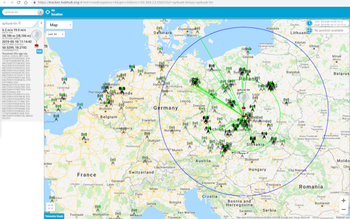
| |
| A software bridge between TheThingsNetwork and the UKHAS high-balloon network | |
| Status | Completed |
| Contact | bertrik |
| Last Update | 2019-05-23 |
Status
This software is a bridge application that accepts high altitude balloon telemetry data from TheThingsNetwork and forwards it to the habhub tracker website.
It has been tested in practice with the 'koppelting1' payload on 2017-8-26. If you look at the habhub map and see a receiver called EUI-xxxxxxxx then that one is probably generated by this software.
May 2019: I've updated the parsing for telemetry data encoded using 'cayenne LPP': it now simply places *all* cayenne fields in the UKHAS sentence, in the order they appears in the cayenne messages, like this:
$$name,sequence,time,field,field,...,field*checksum\n
This way you have some control over what is sent to UKHAS. I recommend to place the GPS field first in the Cayenne LPP message.
Introduction
This application uses TheThingsNetwork as a receiver for high-altitude balloon telemetry and forwards it to habhub.org, so it can be shown on their overview map. The habhub map shows the current position of the balloon, but also shows a prediction (based on weather model) about where the balloon will burst, where it will land, which receivers are currently in range, etc.
In the current situation, high altitude balloons send telemetry on the 434 MHz band using RTTY modulation. Dedicated receivers listening for RTTY-modulated ASCII strings. The operator of each receiver (typically radio amateurs) has to prepare his radio setup for receiving the telemetry, by tuning to the correct frequency at the correct time, setting up a dedicated software client that decodes the RTTY modulation and forwards the data to a central system over the internet.
In the new situation, the existing infrastructure of TheThingsNetwork is used to receive low-bitrate telemetry packets and forward them on the internet. It uses LoRa as a modulation scheme which allows for very small transmission power and is much less susceptible to slight tuning errors than the currently used RTTY modulation. This means that telemetry packets can be received completely autonomously by TTN gateways, no need for a radio operator to make adjustments etc.
In short, the idea is:
- you attach a LoRaWAN transmitter to the balloon, which been pre-configured with a set of keys generated by the TTN
- the balloon broadcasts its telemetry every once in a while (say a few times per minute) and this is picked up by one or more TTN gateways which forward into the TTN infrastructure
- the bridge software listens for packets received by the TTN and decodes the payload data into an id, latitude, longitude, altitude of the balloon
- the bridge software converts each telemetry packet according to 'UKHAS' conventions and forwards it to the habitat.habhub.org server
- the bridge software also forwards the TTN gateway locations, so they also appear on the map, along with their name / EUI and antenna altitude
- the habitat.habhub.org server still sees the same messages like it would if there were many traditional receivers, so doesn't need any modification!
This way, the entire things network can be used to receive balloon telemetry! There is no longer a need for radio operators to be present at their receiver at the exact time the balloon is launched, making manual adjustments, etc. The Netherlands is already covered by many TTN gateways, greatly increasing the chance the balloon telemetry will be picked up.
Software
Source code
Source code is available at: https://github.com/bertrik/ttnhabbridge
The README explains the tool chain setup.
Using this source code, the basic functionality works.
There is no user guide yet, but the .properties settings file has a one-line comment explaining what each setting does.
Building the software
Steps (on Linux):
- install a java-11 JDK
sudo apt-get install openjdk-11-jdk
- clone the software from github
git clone https://github.com/bertrik/ttnhabbridge
- enter director ttnhabbridge/gradle
- run the gradle script to build the executable
./gradlew distTar
- the executable is now available at ttnhabbridge/build/distributions/ttnhabbridge.tar
Design
The software consists of the following modules.
Main process
The main process of the bridge is something like this:
- listen to the MQTT stream of the HAB application
- once we get data:
- decode the payload into latitude/longitude/altitude, and encode it into a habhub ASCII sentence with correct CRC, see https://ukhas.org.uk/communication:protocol
- for each TTN gateway that received the data:
- send a listener info document and a listener telemetry document to the habhub server
- send the payload telemetry (ASCII sentence) to the habhub server
Example MQTT data, using mosquitto_sub:
bertrik@zenbook:~$ mosquitto_sub -h eu.thethings.network -t '+/devices/+/up' -u 'ttnmapper' -P 'ttn-account-v2.Xc8BFRKeBK5nUhc9ikDcR-sbelgSMdHKnOQKMAiwpgI' -v
Actual result:
ttnmapper/devices/mapper2/up {"app_id":"ttnmapper","dev_id":"mapper2","hardware_serial":"0004A30B001ADBC5","port":1,"counter":1,"payload_raw":"d4WaWXATAAAAAAAAAAAAAAAAAAD/","metadata":{"time":"2017-08-21T07:02:14.842855925Z","frequency":868.1,"modulation":"LORA","data_rate":"SF7BW125","coding_rate":"4/5","gateways":[{"gtw_id":"eui-008000000000b8b6","timestamp":865620531,"time":"2017-08-21T07:02:14.846095Z","channel":0,"rssi":-119,"snr":-3.8,"rf_chain":1,"latitude":52.0182,"longitude":4.70844,"altitude":27}]}}
ttnmapper/devices/mapper2/up {"app_id":"ttnmapper","dev_id":"mapper2","hardware_serial":"0004A30B001ADBC5","port":1,"counter":4,"payload_raw":"loeaWW4T2+8BHzYZzAIeAA8A/QUS","metadata":{"time":"2017-08-21T07:11:18.313946438Z","frequency":868.3,"modulation":"LORA","data_rate":"SF7BW125","coding_rate":"4/5","gateways":[{"gtw_id":"eui-008000000000b8b6","timestamp":1409115451,"time":"2017-08-21T07:11:18.338662Z","channel":1,"rssi":-114,"snr":-0.2,"rf_chain":1,"latitude":52.0182,"longitude":4.70844,"altitude":27}]}}
Habitat uploader
The habitat interface is accessed as a REST service.
payload upload
The application communicates with the habhub server using a HTTP interface, performing a PUT to a certain URL with a certain content:
- the URL is http://habitat.habhub.org/habitat/_design/payload_telemetry/_update/add_listener/<doc_id>
- the <doc_id> is created from the telemetry sentence by doing ASCII to BASE64 conversion, then hashing using SHA-256 and encoding as ASCII-hex (as LOWER case!).
- the HTTP method is a PUT with the following headers:
- "Accept: application/json"
- "Content-Type: application/json"
- "charsets: utf-8"
- The contents of the PUT is the following JSON structure
{
"data": {
"_raw": "[base64 of telemetry sentence]"
},
"receivers": {
"[receiver_id]": {
"time_created": "[timestamp]",
"time_uploaded": "[timestamp]"
}
}
}
The "[receiver_id]" part can be repeated as many times as there are gateways that received the data. Eh, no, this results in a 500 internal error from habitat!
listener upload
To figure out how to upload information about the receiver station, I captured some traffic between dl-fldigi and habitat, the following happens:
- a GET is done on http://habitat.habhub.org/_uuids?count=100, this returns a list of 100 UUIDs, where a UUID is the lower-case ascii hex representation of 16 bytes.
- a PUT is done with a "listener_information" doc to /habitat/<the first UUID>
- a PUT is done with a "listener_telemetry" doc to /habitat/<the second UUID>
This is implemented with an expiring cache, so listener information/telemetry is uploaded regularly (say every 20 minutes) but not with *every* payload telemetry.
Payload encoder/decoder
This part decodes the binary payload received from the TTN into a standard habitat sentence.
The bridge application currently allows the following encodings for the telemetry data, configurable in the application properties:
- 'cayenne' (recommended): "cayenne" encoding
- 'sodaqone': SodaqOne universal tracker conventions.
- 'json': a JSON encoded format
See the table and example below to know which fields are required to construct the habitat ASCII sentence from the LoRa data payload sent by your tracker.
The habitat ASCII sentence typically looks like:
$$ttntest1,64,20:41:10,52.022100,4.693100,20.0,14.0,3.88*1C8A
| Field value | SodaqOne raw | JSON | Cayenne | Remark |
|---|---|---|---|---|
| ttntest1 | TTN node name | TTN node name | TTN node name | TTN node name |
| 64 | LoRaWAN FCNT | LoRaWAN FCNT | LoRaWAN FCNT | Frame count |
| 20:41:10 | field 0 | TTN metadata time | TTN metadata time | TTN metadata time |
| 52.022100 | field 3 | "lat" | see below | latitude (degrees) |
| 4.693100 | field 4 | "lon" | see below | longitude (degrees) |
| 20.0 | field 5 | "gpsalt" | see below | altitude (meters) |
| 14.0 | field 2 | "temp" | see below | temperature (degrees Celcius) |
| 3.88 | field 1 | "vcc" | see below | battery voltage (volts) |
For Cayenne encoding, the UKHAS sentence starts with the node name, sequence number and time. The fields following after that are simply all fields as they appear in the Cayenne message. I recommend to put the GPS position *first* in the cayenne message. Typically you would put in the Cayenne message: GPS position (latitude/longitude/altitude), temperature, battery voltage.
The field 1C8A is the CCITT-CRC16 over the characters between $$ and *, interpreted as bytes using US-ASCII encoding
Listener cache
The cache keeps track of when listener information / telemetry was sent last. This makes it possible to avoid sending the listener information / telemetry with each payload telemetry document, reducing the load on the server.
Listener information / telemetry is sent only:
- when this is the first time we are sending something for this listener
- when it has been more than X minutes ago that we sent listener information / telemetry for this listener, where X is typically 10 minutes or so.
Helpful links
From a conversation on #highaltitude:
20:24 < adamgreig> there's a) a python library that's a lot easier to read 20:24 < adamgreig> but b) basically the gist is you just PUT to http://habitat.habhub.org/habitat/_design/payload_telemetry/_update/add_listener/<id> with some stuff 20:24 < adamgreig> http://habitat.readthedocs.io/en/latest/habitat/habitat/habitat/habitat.views.payload_telemetry.html#module-habitat.views.payload_telemetry 20:24 < adamgreig> so you have a new string, you take the sha256 hex digest of the base64 encoded raw data 20:25 < adamgreig> you PUT to that URL with that ID 20:25 < adamgreig> and you include that JSON struture with your callsign/details
C implementation of the interface between the client and the habitat server
JSON examples
MQTT data
Over MQTT, it looks like this:
{
"app_id": "ttnmapper",
"dev_id": "mapper2",
"hardware_serial": "0004A30B001ADBC5",
"port": 1,
"counter": 587,
"payload_raw": "g3ybWXkTef8BH1EOzAK1\/wEA5wQT",
"metadata": {
"time": "2017-08-22T00:36:18.674804288Z",
"frequency": 868.1,
"modulation": "LORA",
"data_rate": "SF7BW125",
"coding_rate": "4\/5",
"gateways": [
{
"gtw_id": "eui-008000000000b8b6",
"timestamp": 3979529499,
"time": "2017-08-22T00:36:18.345616Z",
"channel": 0,
"rssi": -120,
"snr": -7,
"rf_chain": 1,
"latitude": 52.0182,
"longitude": 4.70844,
"altitude": 27
}
]
}
}
Tracker configuration for the TTN-HAB bridge software
Roughly the following configuration is needed for your tracker to use the TTN-HAB bridge:
- setup your LoRaWAN device for use with TheThingsNetwork
- create a payload configuration document on the habhub.org webpage
- download, configure and run the ttnhabbridge software
Setting up the tracker for TTN
Find out the LoRaWAN EUI of your tracker:
- specifically for the SodaqOne, the EUI (LoRaWAN hardware address) is shown at startup of the tracker
- perhaps just make up your own, if you don't use an RN2483?
Make up your mind about which binary payload format you are going to use: I recommend the 'cayenne' payload format. It's relatively flexible and is an actual standard. It is supported by ttnhabbridge without needing customisation. You need to put in at least the GPS coordinate in your cayenne message. If you have it available, I would also put in the battery voltage and temperature in it.
Create the TTN application and register your tracker with TTN:
- Create an account on TTN, https://account.thethingsnetwork.org/
- Go to the TTN console and create a new application, or select an existing application you want to add the device to.
- create a new node/device, the name needs to be equal to the habhub payload name (but cannot use uppercase characters)
- In the device settings screen:
- under 'Device EUI', fill in the EUI of your LoraWAN tracker
- under 'Activation method' choose ABP
- disable option 'Frame Counter Checks'
- click Save
Copy the network credentials back to your LoRaWAN tracker:
- this means the "device address", "network key" and "application key"
- in case you use a SodaqOne serial debug console, type the following:
- copy the Network Session Key from the TTN console and type in the SodaqOne serial debug console 'key=<key>'
- copy the App Session Key from the TTN console and type in the SodaqOne serial debug console 'app=<key>'
- copy the device id from the TTN console and type in the SodaqOne serial debug console 'dev=<deviceid>' (is this right?)
- configure the following additional settings in the SodaqOne:
- enable ABP mode (disable OTAA), by typing 'otaa=0'
- set spreading factor 7: 'sf=7'
- disable ADR: 'adr=0'
- enable GPS: 'gps=1'
- set GPS fix interval: 'fi=1'
- set GPS fix timeout: 'gft=30'
- set GPS satellite count: 'num=1'
Creating a payload configuration document
Steps:
- Go to the habhub habitat website and create new payload document
- under 'payload name' fill in the callsign (e.g. 'ttntest1'), this has to match exactly with the TTN node name
- add a parser configuration, using the new format wizard
- enter the following example string: $$ttntest1,64,20:41:10,52.022100,4.693100,20.0,14.0,3.88*1C8A
- the fields are the following:
- sentence id
- time
- all of the Cayenne fields in the order they appear in the Cayenne message.
- click save
So, this contains the basic position information, plus two fields for temperature and battery level.
Configuring the TTN-HAB bridge software
- get the release zip/tar file and unzip it in some place
- make sure you have Java 8 installed
- In the bridge configuration properties file (ttnhabbridge.properties), fill in the following
- ttn.app.id with the name of your TTN application
- ttn.app.key with the key of your TTN application (you can find this in the TTN console)
- ttn.payload.encoding with the type of payload encoding you use
- you can probably leave the other settings at their default value
- start the bridge software from the command line, either using the .bat file (for windows) or the .sh file (for Linux)
- if you use Linux with systemd, you can use the ttnhabbridge.service file to run it as a service, see instructions inside this file